Connecting to the Laser Cutter (Epilog Fusion Pro 48)
Automatic Network Discovery
This is the preferred method of setting up the laser cutter.
 |
Turn on the laser cutter using the key switch on the top.
Wait for the machine to start up and home itself before continuing with the next steps. |
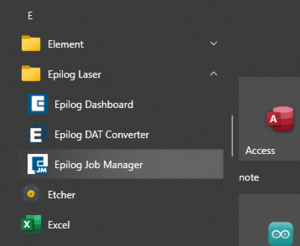 |
Open Epilog Job Manager from the Start Menu or the Desktop. |
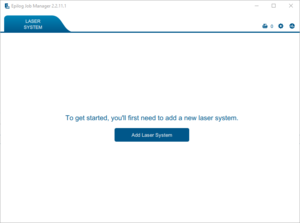 |
If the Fusion Pro 48 is listed as a laser then you are done - start laser cutting!
If the machine isn't shown click on Add Laser System. This may be a large button with text in the centre of the screen, or a small plus icon in the top left. |
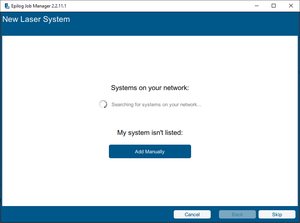 |
Wait for the laser to be automatically discovered over the network. This may take up to 30 seconds.
If the laser cutter can't be found first check that the laser is turned on and has finished start up, then if it still can't be found use the Manual Data Entry instructions below. |
| Click on the image of the laser labelled "Fusion Pro 48 A", then click Finish.
Close Epilog Job Manager. |
Manual Data Entry
You should only have to follow these instructions if the laser cutter cannot be found using the auto-discovery method above.
- Turn on the laser cutter using the key switch on the top.
- Wait for the laser cutter to start up and home itself.
- Open Epilog Job Manager from the Start Menu or the Desktop.
- If a Fusion Pro 48 is listed as a laser then you are done, otherwise click on Add Laser System.
- Click Add Manually.
- Select Fusion Pro as the system series, then Fusion Pro 48 as the laser model.
- The laser has a 120 watt CO2 laser tube and the fibre laser is not installed.
- The IP address is 146.87.67.48
- Give the machine the name Fusion Pro 48 A.
If you continue to have problems connecting to the laser cutter ask a member of technical staff for help.
Once you have completed these steps the laser is ready to receive files. You should prepare your files using Adobe Illustrator and then send them to the laser cutter using Epilog Dashboard.
