Connecting to the Laser Cutter (Epilog Fusion Pro 48)
 |
Turn on the laser cutter using the key switch on the top.
Wait for the machine to start up and home itself before continuing with the next steps. |
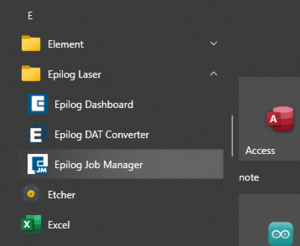 |
Open Epilog Job Manager from the Start Menu or the Desktop. |
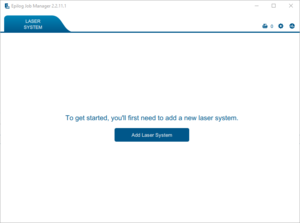 |
If the Fusion Pro 48 is listed as a laser then you are done - start laser cutting!
If the machine isn't shown click on Add Laser System. This may be a large button with text in the centre of the screen, or a small plus icon in the top left. |
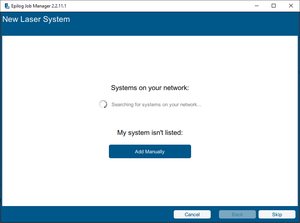 |
Click Add Manually. |
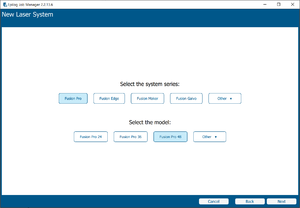 |
Select Fusion Pro as the system series, then Fusion Pro 48 as the laser model.
Click Next. |
 |
Select 120 watts for the CO2 laser tube option, and Not Installed for the fibre laser option.
Click Next. |
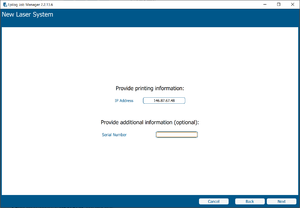 |
Enter the IP address 146.87.67.48 in the text box.
You do not need to enter a serial number. Click Next. |
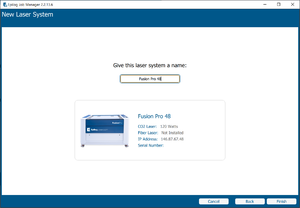 |
Give the machine the name Fusion Pro 48.
Click Finish, then close Epilog Job Manager. |
